META-SHARE Installation Manual¶
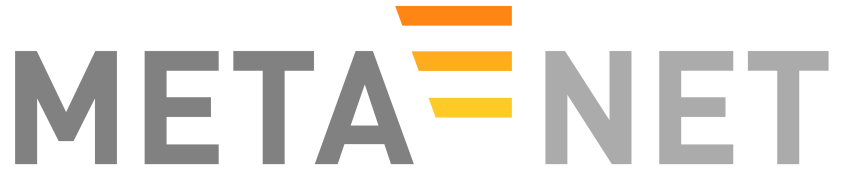
A Network of Excellence forging the Multilingual Europe Technology Alliance
Authors: Christian Federmann, Marc Schröder and Christian Spurk
Date: December 17, 2012
Contents
- META-SHARE Installation Manual
- Executive Summary
- Migrating Data and User Accounts from an old META-SHARE Installation
- Installation Requirements
- Development Server
- Deployment Server
- Solr Server for Browsing and Searching
- Linking your Node with the META-SHARE Network
- Importing and Exporting Resources
- Setting up Editor User Accounts
- Search Engine Optimization and Web Analytics
- Frequently Asked Questions
- I Want to use MySQL and/or Apache
- I Need Help Configuring lighttpd
- I am Getting Storage Errors when Importing or Saving
- Why Can Django not Serve the Static Files?
- PostgreSQL Error Message
- Problems with Importing XML Files
- Updating the GeoIP Database for Statistics Collection
- How can I Correctly Build Python for META-SHARE?
- How do I Install psycopg2 for using PostgreSQL?
- Funding
Executive Summary¶
This document is a guide for installing META-SHARE V3.0. It is intended for system administrators setting up META-SHARE nodes. It also contains a section on how to migrate an existing META-SHARE V2.1.x installation to V3.0.
Migrating Data and User Accounts from an old META-SHARE Installation¶
If you already have a META-SHARE V2.1.x installation and you would like to migrate your resource descriptions, uploaded resource data, user accounts and statistics to a new META-SHARE installation, then this section is the right place to start with.
To upgrade a META-SHARE node with a software version that is older than V2.1, you first have to migrate your installation to V2.1.x as described in the Installation Manual that comes with a V2.1.x release. When you have such an installation working (at least as a development server), you can follow the migration instructions to the most recent version in the remainder of this chapter.
If you should have been one of our kind beta testers with a V2.9-beta installation currently running on your site, then you can also migrate all relevant data from this beta installation to the latest META-SHARE release. The migration steps are the same as described below, except that you use the following two scripts for export and import:
- misc/tools/migration/export_node_from_2_9_beta_to_3_0.py
- misc/tools/migration/import_node_to_3_0_from_2_9_beta.py
Migrated Data and Non-Migrated Data¶
META-SHARE V3.0 provides tools for the semi-automatic migration of data from a META-SHARE V2.1.x installation. The following data can be migrated with these tools:
- resource descriptions (metadata) – there is no need for a manual export/import cycle!
- actual resource data which can be directly downloaded from the node
- user accounts and the corresponding user profiles
- resource ownership information
- collected node statistics
This should cater for most META-SHARE V2.1.x installations. Please note, however, that the following data is not migrated:
- local settings: you have to make a new node installation before you can migrate your data, see Step-by-Step Migration.
- any custom Django groups: as a superuser you could create Django groups, however, on a V2.1.x node, this information would not have been used by META-SHARE directly. Therefore we assume that no such groups have been created.
- permissions: as a superuser you could assign Django permissions to users/groups, however, on a V2.1.x node, this information would not have been used by META-SHARE directly. Therefore we assume that no such groups have been created. An exception to this might be META-SHARE membership permissions: while these permissions influence the behaviour of the system, we assume that they have not been used as they were not documented.
Even if you should have created custom Django groups or if you should have assigned permissions manually, going through the migration steps in Step-by-Step Migration should be worthwhile. While we recommend to use the newly introduced user rights management features (see the META-SHARE Provider Manual for more information), you can still always recreate your custom groups in the new installation again and/or reassign any permissions.
Due to bugs in V2.1.x that are now resolved, it was possible that you could create invalid resource descriptions with the metadata editor. Such resource descriptions have to be manually fixed during the migration, see Step-by-Step Migration.
Step-by-Step Migration¶
Before diving into the actual migration, it should be noted that two META-SHARE installations on the same machine can interfere with each other if not configured properly. So in case you would like to upgrade an installation on a single machine, we recommend to shut down the old installation (including the Solr server) first unless you know what you are doing.
Here are now the steps you should follow for a successful migration:
Get META-SHARE V3.0 and install it as explained in Installation Requirements and further sections. Note: during the installation you can skip the creation of a superuser account Development Server; we will migrate your old superuser account(s) instead.
If you should have started your new node installation, then stop it again now.
Copy misc/tools/migration/export_node_from_2_1_x_to_3_0.py to the metashare/ folder of your old META-SHARE V2.1.x installation.
In the metashare/ folder of your old META-SHARE V2.1.x installation run:
python2.7 ./export_node_from_2_1_x_to_3_0.py /tmp/MS21_EXPORT | tee /tmp/ms21_export.log
Note: you can use any other temporary directory as an argument to the Python script; just make sure that there is enough space available for at least your actual resource data plus about 100 megabytes more.
You can now remove the export_node_from_2_1_x_to_3_0.py Python script again from your old installation.
Due to some (now fixed) bugs in V2.1.x and some smaller metadata schema changes, we strongly recommend to validate the resource descriptions to migrate. We therefore employ the tool xmllint which should be installed on your machine for this. Run the following shell command from the metashare/ folder of your new META-SHARE V3.0 installation:
xmllint --noout --schema ../misc/schema/v3.0/META-SHARE-Resource.xsd \ $(find "/tmp/MS21_EXPORT/" -name metadata.xml) 2>&1 | grep -Ev 'validates$'
Note: make sure to use the same temporary directory as an argument after find that you have used above.
If there was any output when running the validation command from the previous step, then please make sure to manually fix the validation problem(s) directly in the specified metadata.xml file(s) before continuing.
If you like, you can at least automatically update license names that have changed in v3.0 of the metadata XML Schema. We therefore provide an XSLT script which you may run from the misc/tools/migration/ folder of your new META-SHARE V3.0 installation in the following way:
find '/tmp/MS21_EXPORT' -name metadata.xml -print0 | \ while read -d $'\0' f; \ do \ xsltproc -o "$f".new upgrade_license_info_from_2_x_to_3_0.xsl "$f"; \ mv -f "$f".new "$f"; \ done
To run this line of Bash script, you need the xsltproc command on your PATH. Please note, however, that you use the script at your own risk!
When done, return to the previous step in order to be on the safe side that there are no validation problems left.
Copy misc/tools/migration/import_node_to_3_0_from_2_1_x.py to the metashare/ folder of your new META-SHARE V3.0 installation.
Make sure you have Solr running (but not the entire new META-SHARE node installation!); in the metashare/ folder of your new META-SHARE V3.0 installation run the following command:
./start-solr.sh
In the metashare/ folder of your new META-SHARE V3.0 installation run the following command (which may take a while to complete):
python2.7 ./import_node_to_3_0_from_2_1_x.py /tmp/MS21_EXPORT | \ tee /tmp/ms21_import.logNote: make sure to use the same temporary directory as an argument to the Python script that you have used above.
Also note: as the data from your temporary export directory is copied to the new META-SHARE installation, make sure that there is again enough space available for at least a full copy of the directory!
If all went as expected, you should now have a new META-SHARE V3.0 installation containing your old data and user accounts.
You can now remove the import_node_to_3_0_from_2_1_x.py Python script again from your new installation.
You can also remove your temporary export directory and any created log files, for example:
rm -rf /tmp/MS21_EXPORT /tmp/ms21_export.log /tmp/ms21_import.log
Post-Migration Recommendations¶
In META-SHARE V2.1.x, users could either be editors or not, and all editors could edit all available resources. The new META-SHARE version has a more fine-grained access rights system. After the migration, users will only be allowed to edit their own resources. We highly recommend using the new user access rights system which is described in the META-SHARE Provider Manual. As a superuser you should create one or more editor groups and assign the relevant user accounts to these groups. In addition, you should assign all resources to the relevant groups.
After a successful migration and the setup/assignment of new editor groups, you can also remove all former editor users from the legacy globaleditors group to get a clean new node installation.
Installation Requirements¶
This section lists all software packages that are required to install and run a META-SHARE node. We assume that you have downloaded and extracted the META-SHARE software package into a designated META-SHARE folder, e.g., /path/to/local/MetaShareNode/.
Note: if you just want to run META-SHARE in development mode, you can skip the web server/database setup.
Software Dependencies¶
Web Server¶
META-SHARE is a web application that builds on a web server. Deployment has been tested with lighttpd 1.4.29 via FastCGI. Other web servers can be used, but you do so on your own risk.
We strongly recommend to set up your web server so that it only serves SSL encrypted connections. We are shipping a sample configuration for lighttpd under metashare/lighttpd-ssl.conf.sample which should give you an idea on how to set this up.
Database Software¶
We currently use SQLite or PostgreSQL as our database software. SQLite comes built-in with Python 2.7. Since SQLite has a number of limitations, including missing transaction management and access permission management, the preferred database is PostgreSQL.
We have tested PostgreSQL 9.0.5. To connect PostgreSQL and your Django project, you need to install psycopg2. See How to install psycopg2 for further instructions.
Python Module Dependencies¶
All Python-related dependencies are bundled with META-SHARE V3.0. A Linux/Unix/Mac install script is provided as /path/to/local/MetaShareNode/install-dependencies.sh. Run this script once after unpacking the bundle.
If you don’t have a local Python installed, or it does not have the right version, the install script will build and install the required python version locally below /path/to/local/MetaShareNode/opt/. If you use this version of Python, make sure to prepend /path/to/local/MetaShareNode/opt/bin to your PATH variable.
Note: In order to build Python with the modules required for META-SHARE, you probably need to install some development files on your local machine first. See How to build python for metashare for details on these requirements.
The compatible Python module dependencies are compiled and installed into /path/to/local/MetaShareNode/lib/python2.7/site-packages.
This location is automatically added to the PYTHONPATH in the Django server script /path/to/local/MetaShareNode/metashare/manage.py.
For information, the dependencies and their versions are listed here:
Development Server¶
To verify that you have installed all dependencies correctly, you should first set up a development server. Proceed as follows.
Install all required software as described in Installation Requirements.
Extract the metashare-v3.0.tar.gz release package into a local folder MetaShareNode.
Create local_settings.py for your local META-SHARE node:
$ cd MetaShareNode/metashare $ cp local_settings.sample local_settings.py
Edit at least the following constants: DJANGO_URL, DJANGO_BASE, STORAGE_PATH, DEBUG, ADMINS, DATABASES, and EMAIL_BACKEND. More information is available in Local Settings for META-SHARE Nodes
Initialize database contents:
$ python manage.py syncdb
Answer “yes” when asked to create a superuser account and fill in the requested details.
Start an Apache Solr server for the search index (uses Java and Python internally, the latter should be at least Python 2.7!):
$ ./start-solr.sh
Run tests to check that Django can load and serve META-SHARE:
$ python manage.py test repository storage accounts sync stats
This should return “OK”.
Note: This step may take a few minutes.
Run a Django development server:
$ python manage.py runserver Validating models... 0 errors found Django version 1.3.x, using settings 'metashare.settings' Development server is running at http://127.0.0.1:8000/ Quit the server with CONTROL-C.
Congratulations: you have successfully started a META-SHARE V3.0 node in development mode. This means that all required Python and Django dependencies are functioning correctly.
Local Settings for META-SHARE Nodes¶
Django projects usually store all their configuration settings in a file named settings.py. For META-SHARE, we have split up the set of configuration parameters into two groups: local and global settings. You should never have to change the global settings in settings.py as they are neither security-critical nor node-dependant. You can and partially have to change local configuration settings, though, which are stored in their own file named local_settings.py.
The META-SHARE software package only contains a file named local_settings.sample that lists and explains all local settings available for META-SHARE nodes. You have to create a node-local copy of this sample file with the name local_settings.py and adapt some configuration settings.
The local settings are the following:
DJANGO_URL = 'http://www.example.com/path/to/metashare'
The URL for this META-SHARE node as it is reachable from the internet; it is important to emphasize that this must not be any internal URL which is only reachable behind some proxy server! Do not use a trailing slash (/)!You can use http://127.0.0.1:8000 when running a development mode server.
DJANGO_BASE = 'path/to/metashare/'
The base path under which Django is deployed at DJANGO_URL. Use a trailing slash(/). Do not use a leading slash, though. Leave empty if META-SHARE is deployed directly under the given DJANGO_URL.
FORCE_SCRIPT_NAME = ""
This is required when the META-SHARE node is deployed using FastCGI and for example lighttpd. There is a known bug with FCGI hosted applications and lighttpd; it basically messes up the URL after HTTP submits. FORCE_SCRIPT_NAME= "" fixes the issue and hence is required for lighttpd use.
STORAGE_PATH = '/path/to/storage/path'
Absolute path to the local storage base, i.e., the folder in which your language resource data is stored. You need to supply an existing path here, even for development mode! This folder will contain data related to your language resources, so choose a suitable location that is accessible, safe and that has sufficient free space for all resource data that you would like to upload.
DEBUG, TEMPLATE_DEBUG, DEBUG_JS
Debug settings: setting DEBUG=True will give exception stacktraces on the website, for example. This may include sensitive information, so use with care, preferably only for local development servers.
ADMINS
Configure the administrators for this Django project. If DEBUG=False, all errors will be reported as e-mails to these persons. If you do not set any administrators here, you will
- not get any notifications of problems with the META-SHARE site; and (b) not be able to get useful feedback from the META-SHARE technical helpdesk if you should run into internal server errors 500).
DATABASES
Configures the database settings for Django. For SQLite, use the following settings:
DATABASES = { 'default': { 'ENGINE': 'django.db.backends.sqlite3', 'NAME': '{0}/testing.db'.format(ROOT_PATH) } }
For PostgreSQL, the following settings are required:
DATABASES = { 'default': { 'ENGINE': 'django.db.backends.postgresql_psycopg2', 'NAME': 'metashare', 'USER': 'db_user', 'PASSWORD': 'db_password', 'HOST': 'localhost', # Set to empty string for default. 'PORT': '', # This is required to make import more robust. 'OPTIONS': { 'autocommit': True, } } }
EMAIL_BACKEND = 'django.core.mail.backends.smtp.EmailBackend'
Settings for sending mail. Production servers should use the SMTP e-mail backend as indicated in the local_settings.sample file.
TIME_ZONE = 'Europe/Berlin'
Local time zone for this installation.
SYNC_USERS = {'sync-user-1': 'some_password', }
Credentials (user name and password) for one or more user accounts with the permission to access synchronization information on the configured META-SHARE Node. If you are no META-SHARE Managing Node, then you will only need at most sync user account here. Such an account is required for linking your node to the META-SHARE Network – see (Linking your node)[#linking-your-node-with-the-meta-share-network]. Essentially a sync user account is a normal user account and therefore it also lives in the same namespace. Thus, a sync user account must have a different name from any existing user accounts! You always have to run manage.py syncdb, whenever you change the SYNC_USERS setting.
See also Search Engine Optimization and Web Analytics for further settings that can be used in the context of web analytics.
Note: settings changes will only take effect when the Django server is restarted!
Deployment Server¶
For deployment, we assume that you have downloaded and installed the lighttpd web server (see also I Want to use MySQL and/or Apache) and a PostgreSQL database. You have to adapt start_server.sh and stop_server.sh with correct IP addresses and port numbers. The IP addresses should be identical to the one you added to your lighttpd.conf, the port number, of course, needs to be different from the web server’s. If the python binary on your PATH environment variable should not be at least Python 2.7, then you also have to make sure that start_server.sh and stop_server.sh are changed so that they explicitly call a Python 2.7 binary.
You can test your PostgreSQL database by calling manage.py syncdb; this will complain if it cannot properly access the database.
Once both the web server and the database are ready, use start_server.sh to start the threaded production server via FastCGI; don’t forget to set DEBUG=False! stop_server.sh of course stops the FastCGI server and the corresponding lighttpd process.
Note: the start_server.sh script automatically installs some cronjobs which are required for the automatic synchronization of linked nodes, for periodic database cleanups, etc. The stop_server.sh script automatically uninstalls these cron jobs again.
Solr Server for Browsing and Searching¶
The META-SHARE release comes with a pre-configured Solr server used to index the META-SHARE database for browsing and searching.
To start the preconfigured Solr server, go to the metashare folder and run:
./start-solr.sh
To stop a running Solr server, go to the metashare folder and run:
./stop-solr.sh
These commands must be run by hand for the development server; they are included in the start-server.sh and stop-server.sh scripts used for the deployment server.
This should be all you need for usual operation. The following subsections are required only for people who want to understand in depth how to operate and configure the Solr server.
Installing Solr¶
Make sure you have Java 1.6 or later (run java -version to check!).
Download the latest version of Solr from here.
Unzip into a folder, henceforth called $SOLR_DIR.
Go to misc/solr-config-sample in your local META-SHARE-Software repository and run:
./create_solr_config.sh "$SOLR_DIR"
This will configure your Solr server with a sample configuration. It will overwrite the default Solr configuration. After this step you will have a Solrserver which is configured with two cores (→ indexes) main and testing.
Change directory to $SOLR_DIR/example.
Run
java -jar start.jar
Open a web browser and go to http://localhost:8983/solr/main/admin/. You should be able to see Solr’s admin interface for the main core.
For further help go to the Solr Tutorial page.
Keeping the Solr Configuration Up-to-Date¶
As development on the search functionality continues, you may have to occasionally recreate your Solr configuration. Before doing that you have to shut down your Solr server (Ctrl+C). Now you can either:
- Follow the steps in the previous section. This will erase all your index data. After that, run python manage.py rebuild_index to rebuild your index from the current database content.
- Or you manually update the Solr configuration by going through the following steps.
Manually Updating the Solr Configuration¶
Create Solr schema files automatically by running:
python manage.pybuild_solr_schema
The XML output of this command should go into both $SOLR_DIR/example/solr/main/conf/schema.xml and $SOLR_DIR/example/solr/testing/conf/schema.xml.
If there should be any changes in the files in misc/solr-config-sample, then copy these files to both $SOLR_DIR/example/solr/main/conf and $SOLR_DIR/example/solr/testing/conf.
Restart the Solr server.
If you already have any data in your database, then manually build the search index once. Run:
python manage.py rebuild_index
Any future changes and additions to your database should automatically be reflected in the search index. A manual rebuild should not be required anymore (except when working on the indexing itself).
Linking your Node with the META-SHARE Network¶
Overview¶
META-SHARE aims to provide an infrastructure that makes language resources available in a network of many META-SHARE Nodes, the META-SHARE Network. A number of nodes with certain technical and organizational characteristics undertake the role of META-SHARE Managing Nodes. Such nodes harvest and store metadata records from the META-SHARE Nodes of the entire META-SHARE Network. META-SHARE Managing Nodes share metadata, create, host and maintain a central inventory which includes metadata-based descriptions of all language resources available in the distributed network. Each META-SHARE Managing Node effectively hosts a copy of the central inventory.
To actually link your META-SHARE Node installation with the META-SHARE Network, your node has to be proxied by a META-SHARE Managing Node. Here are detailed the steps that are required for this.
Step-by-Step Instructions¶
These are the steps which are required for linking your META-SHARE node with the META-SHARE Network:
In your local_settings.py file (see Local Settings for META-SHARE Nodes), make sure to have an entry in the SYNC_USERS dictionary. Remember to run the following command, whenever you change the SYNC_USERS setting:
python ./manage.py syncdb
Give the account credentials of your SYNC_USERS entry and your public node URL (e.g., http://you.example.org/metashare) to the system administrator of the META-SHARE Managing Node which shall proxy your META-SHARE node.
- Contact either the administrator at CNR, DFKI, ELDA, FBK or ILSP (current META-SHARE Managing Node providers); never go to more than one of these META-SHARE Managing Nodes. You can use the contact form at <MANAGING_NODE_URL>/accounts/contact/ – for example, http://metashare.dfki.de/accounts/contact/.
- The system administrator of the chosen META-SHARE Managing Node will set up her node as a proxy for your resource descriptions.
If all went as expected, then the chosen META-SHARE Managing Node will automatically synchronize with your node and people will be able to see (not edit!) your resource metadata on all META-SHARE Managing Nodes of the META-SHARE Network.
Importing and Exporting Resources¶
Metadata descriptions of language resources can be imported into the META-SHARE software from XML files obeying the META-SHARE schema format. Likewise, the metadata descriptions in the META-SHARE database can be exported into XML files in the format defined by the META-SHARE XML schema.
Importing XML Files into META-SHARE¶
There are two possibilities of importing language resource XML descriptions which are outlined in the following sections.
In general, all files to import should be schema-valid according to the current META-SHARE XML schema file which is located in misc/schema/v3.0/META-SHARE-Resource.xsd. Please use an XML schema validator to verify that the import files are valid before trying to import them into META-SHARE. For example, you can use xmllint like so:
xmllint --schema META-SHARE-Resource.xsd data.xml
Schema validity is not strictly required by the importer; reasonable efforts are made to import partial or erroneous XML files. However, in order to avoid loosing data, please try to make your files schema valid.
Importing from the Command Line¶
META-SHARE comes with a tool called import_xml.py to import XML files describing language resources into the system. To import, run import_xml.py as follows:
python import_xml.py <file.xml|archive.zip> [<file.xml|archive.zip> …]
In other words, you can provide one or more individual XML files or zip files containing XML files. The script will print a summary count of successfully imported and erroneous files at the end.
Importing from the Editor¶
An alternative way of importing resources is provided by the “Upload” menu item of the editor. There you can also provide individual XML files or zip files containing XML files. Compared to the shell importer, the upload size is limited, though.
Exporting XML Files from META-SHARE¶
META-SHARE aims to be an open platform and therefore allows for the export of resources in the original XML format. As with the import, there are two possible ways for exporting, both of which are described in the following sections.
Exporting from the Command Line¶
The script export_xml.py will export all entries from the database into a zip archive containing one XML file per resource. The script requires a valid META-SHARE V3.0 database. It can be run as follows:
python export_xml.py <archive.zip>
The resulting archive is suitable for import in any META-SHARE V2.1 (or later) installation.
Exporting from the Editor¶
As an alternative to the shell exporter you may export resource descriptions from the editor.
- A single resource XML description can be exported from the main editor page of the resource using the “Export Resource Description to XML” button at the top of the page.
- A bundle of freely selectable resources may be exported as a zip archive from the “Editable Resources” page using the “Action” menu. The resulting archive is suitable for import in any META-SHARE V2.1 or later installation.
Copying Data between META-SHARE Nodes¶
Since V3.0, META-SHARE supports the automatic synchronization of metadata between a configurable set of META-SHARE nodes. You should usually not manually copy resource descriptions by exporting and importing. An exception might be the case where you would like to create a brand new resource description which is very similar to an existing resource description.
Setting up Editor User Accounts¶
For information on how to set up and manage user accounts, please see the META-SHARE Provider Manual.
Search Engine Optimization and Web Analytics¶
META-SHARE integrates the most common techniques for Search Engine Optimization (SEO). In order to check whether SEO works as it should, META-SHARE also integrates “django-analytical”, a package for easily integrating analytics services like Google Analytics or Clicky. If you would like to use an analytics service, then just add the corresponding configuration to your local_settings.py file. Valid configuration options for the supported analytics services can be found here.
Note: since META-SHARE V3.0.1 we ship with a common Google Analytics tracking code for all META-SHARE websites. The tracking code is activated by default in metashare/templates/base.html. If you wouldn’t like your META-SHARE installation to be tracked, you can remove the Google Analytics JavaScript snippet from this template. You also have to remove the snippet if you would like to use your own Google Analytics tracking code via django-analytical!
Frequently Asked Questions¶
This section compiles a number of the most frequently asked questions.
I Want to use MySQL and/or Apache¶
It may be possible to get these to work, but we have not tested these configurations and therefore cannot provide any support for them. The recommended database and web server technologies are listed in Software Dependencies.
I Need Help Configuring lighttpd¶
The release includes a sample lighttpd.conf configuration file under metashare/lighttpd-ssl.conf.sample (or metashare/lighttpd-ssl.conf.sample for the non-SSL variant) which you can use as the basis for your configuration. More information on how to properly setup lighttpd with FastCGI support can be found in the (Django documentation)[https://docs.djangoproject.com/en/1.3/howto/deployment/fastcgi/].
Also, look at the scripts start-server.sh and stop-server.sh which should show you how to start up and shut down the production server.
I am Getting Storage Errors when Importing or Saving¶
File "/usr/local/MetaShareNode/metashare/../metashare/storage/models.py",= line 254, in save mkdir(self._storage_folder()) OSError: [Errno 2] No such file or directory: '/home/storage/b557040eff1d11= e09075080027fee6a9b7ffe41433e94b19844c6038a825a145' File "/usr/local/MetaShareNode/metashare/../metashare/storage/models.py",= line 254, in save mkdir(self._storage_folder()) OSError: [Errno 2] No such file or directory: '/home/storage/b557040eff1d11=e09075080027fee6a9b7ffe41433e94b19844c6038a825a145'
The first thing to verify is whether the STORAGE_PATH setting in local_settings.py points to a valid and existing folder – see Local Settings for META-SHARE Nodes for details.
Why Can Django not Serve the Static Files?¶
While in principle, Django could also serve those static files, this is not recommended for production use – it makes a lot more sense to have a dedicated, lightweight web server handle that task. Some more information on combining Django and lighttpd is available here
PostgreSQL Error Message¶
--- File "/usr/lib/python2.7/site-packages/django/db/backends/postgresql_psycopg2/base.py", line 24, in <module> raiseImproperlyConfigured("Error loading psycopg2 module: %s" % e) django.core.exceptions.ImproperlyConfigured: Error loading psycopg2 module: No module named psycopg2 ---
Seems like you are trying to use PostgreSQL but you have not installed the psycopg2 dependency. See How do I Install psycopg2 for using PostgreSQL? for how to install it.
Problems with Importing XML Files¶
We are trying to use import_xml.py to import XML files into the database. We are using an XML file that validates against the schema, but we get the following error:
$ /usr2/MetaShareNode/software/bin/python import_xml.py ApertiumLMFBasqueDictionary.xml
Importing XML file: "ApertiumLMFBasqueDictionary.xml"
Could not import XML file into database!
If you encounter this error, please first check that the XML file is indeed schema-valid with respect to the latest schema files. If so, there might be a bug – please send us the example file if possible so that we can reproduce and fix it: helpdesk-technical@meta-share.eu
Updating the GeoIP Database for Statistics Collection¶
The country-based statistics do not seem to properly work anymore.
For statistical purposes, META-SHARE collects information about the country of origin of web site visitors. In this process, the IP address of the visiting user is converted to the country using the GeoLite Country database. As IP address to country mappings may change over time, an automatically set up cron job updates the used database every month for better statistics results.
The current version of the database is downloaded into the directory /path/to/local/MetaShareNode/metashare/stats/resources/ using the following resource file (which is configurable in settings.py via the GEOIP_DATA_URL key): http://geolite.maxmind.com/download/geoip/database/GeoLiteCountry/GeoIP.dat.gz
How can I Correctly Build Python for META-SHARE?¶
Building and installing the Python version which comes with META-SHARE (see Python Module Dependencies), has a few dependencies. You need to have libsqlite3-dev, libssl-dev and zlib1g-dev installed. Please note that these packages may have different names depending on your Linux/Unix distribution. On an older Ubuntu without Python 2.7 you might also use the following command to get all required build dependencies: apt-get build-dep python2.6
How do I Install psycopg2 for using PostgreSQL?¶
We recommend installing psycopg2 using the pip installer (pip install psycopg2). For this to work on Ubuntu, you have to first install the two packages libpq-dev and python-dev (apt-get install libpq-dev python-dev). On some versions of Ubuntu, you may also have to use an older psycopg2 version which you can install like this: pip install psycopg2==2.4.1
Otherwise psycopg2 is available here.
Table Of Contents
- META-SHARE Installation Manual
- Executive Summary
- Migrating Data and User Accounts from an old META-SHARE Installation
- Installation Requirements
- Development Server
- Deployment Server
- Solr Server for Browsing and Searching
- Linking your Node with the META-SHARE Network
- Importing and Exporting Resources
- Setting up Editor User Accounts
- Search Engine Optimization and Web Analytics
- Frequently Asked Questions
- I Want to use MySQL and/or Apache
- I Need Help Configuring lighttpd
- I am Getting Storage Errors when Importing or Saving
- Why Can Django not Serve the Static Files?
- PostgreSQL Error Message
- Problems with Importing XML Files
- Updating the GeoIP Database for Statistics Collection
- How can I Correctly Build Python for META-SHARE?
- How do I Install psycopg2 for using PostgreSQL?
- Funding
Previous topic
Welcome to META-SHARE’s documentation!
Next topic
This Page
Quick search
Enter search terms or a module, class or function name.